diff options
Diffstat (limited to 'pages/wiki')
| -rw-r--r-- | pages/wiki/openbsd.md | 4 | ||||
| -rw-r--r-- | pages/wiki/openbsd/desktop_environment.md | 54 | ||||
| -rw-r--r-- | pages/wiki/ps2.md | 4 | ||||
| -rw-r--r-- | pages/wiki/ps2/networking.md | 17 | ||||
| -rw-r--r-- | pages/wiki/ps2/pcsx2.md | 11 |
5 files changed, 86 insertions, 4 deletions
diff --git a/pages/wiki/openbsd.md b/pages/wiki/openbsd.md index a4bc67e..d5387b7 100644 --- a/pages/wiki/openbsd.md +++ b/pages/wiki/openbsd.md @@ -2,5 +2,5 @@ This page contains all of my personal scripts and tutorials for OpenBSD. The content ranges from setting up laptops and desktops, to running personal servers and optimization tweaks. -* [[openbsd/installation]] -* [[openbsd/desktop_environment]] +* [Installation](/wiki/openbsd/installation) +* [Desktop Environment](/wiki/openbsd/desktop_environment) diff --git a/pages/wiki/openbsd/desktop_environment.md b/pages/wiki/openbsd/desktop_environment.md new file mode 100644 index 0000000..1e82c53 --- /dev/null +++ b/pages/wiki/openbsd/desktop_environment.md @@ -0,0 +1,54 @@ +# Setting Up a Desktop Environment for OpenBSD + +This page covers the initial setup for installing and configuring `dwm` as a desktop environment on OpenBSD. Everything posted here relies on my personal "Open Suck" project: [Open Suck](https://sr.ht/~bt/open-suck/) + +## Show Don't Tell + +<figure> +<img src="https://btxx.org/posts/OpenBSD_is_a_Cozy_Operating_System/open-suck-75.png" alt="Screenshot of OpenBSD 7.5 running dwm"> +<figcaption>Open Suck: OpenBSD 7.5 running dwm on my X220</figcaption> +</figure> + +## What You Get + +The Open Suck installer gives you the absolute barebones desktop experience: + +- `dwm` for window management +- `qutebrowser` as your core web browser +- `aerc` for your terminal-based mail client +- `slock` for screen locking +- `scrot`/`slop` for simple screenshot utilities +- `dunst` for notifications + +## Required Packages + +Before we begin setting things up, you will need to install `git`, `vim`, `bash`: + + pkg_add git vim bash + +## Cloning the Project + +Clone the main installer project and navigate instead the directory: + + git clone https://git.sr.ht/~bt/open-suck-installer + cd open-suck-installer + +## Installing + +1. Install dependencies by running `./install-dependencies.sh`. The script will simply read required packages from `dependencies.txt` and run `pkg_add`. +2. Compile and install suckless software by running the `./install.sh` + +## TL;DR + + cd open-suck-installer # CD into this repository + doas sh ./install-dependencies.sh # Install OpenBSD packages + doas sh ./install.sh # Install suckless tools + cp .xinitrc ~/.xinitrc # Apply .xinitrc + +Reboot the machine. Log in as your main user. Run: + + + startx + + +That's it! You now have a fully functional desktop environment built on top of `dwm`. diff --git a/pages/wiki/ps2.md b/pages/wiki/ps2.md index 5317eef..cec456a 100644 --- a/pages/wiki/ps2.md +++ b/pages/wiki/ps2.md @@ -2,5 +2,5 @@ This page contains information about setting up PS2 hardware (and emulators) to work with online play. -* [[ps2/pcsx2]] -* [[ps2/networking]] +* [PCSX2](/wiki/ps2/pcsx2) +* [Networking](/wiki/ps2/networking) diff --git a/pages/wiki/ps2/networking.md b/pages/wiki/ps2/networking.md new file mode 100644 index 0000000..28b6850 --- /dev/null +++ b/pages/wiki/ps2/networking.md @@ -0,0 +1,17 @@ +# Networking on PCSX2 + +This page contains all the information to get up and running with online servers for PS2 games. The instructions below work for both stock hardware and emulators. + +## DNS Changes + +In the game settings (depending on the game) change your Primary DNS information to the following: + + 45.7.228.197 + +## Emulator Settings + +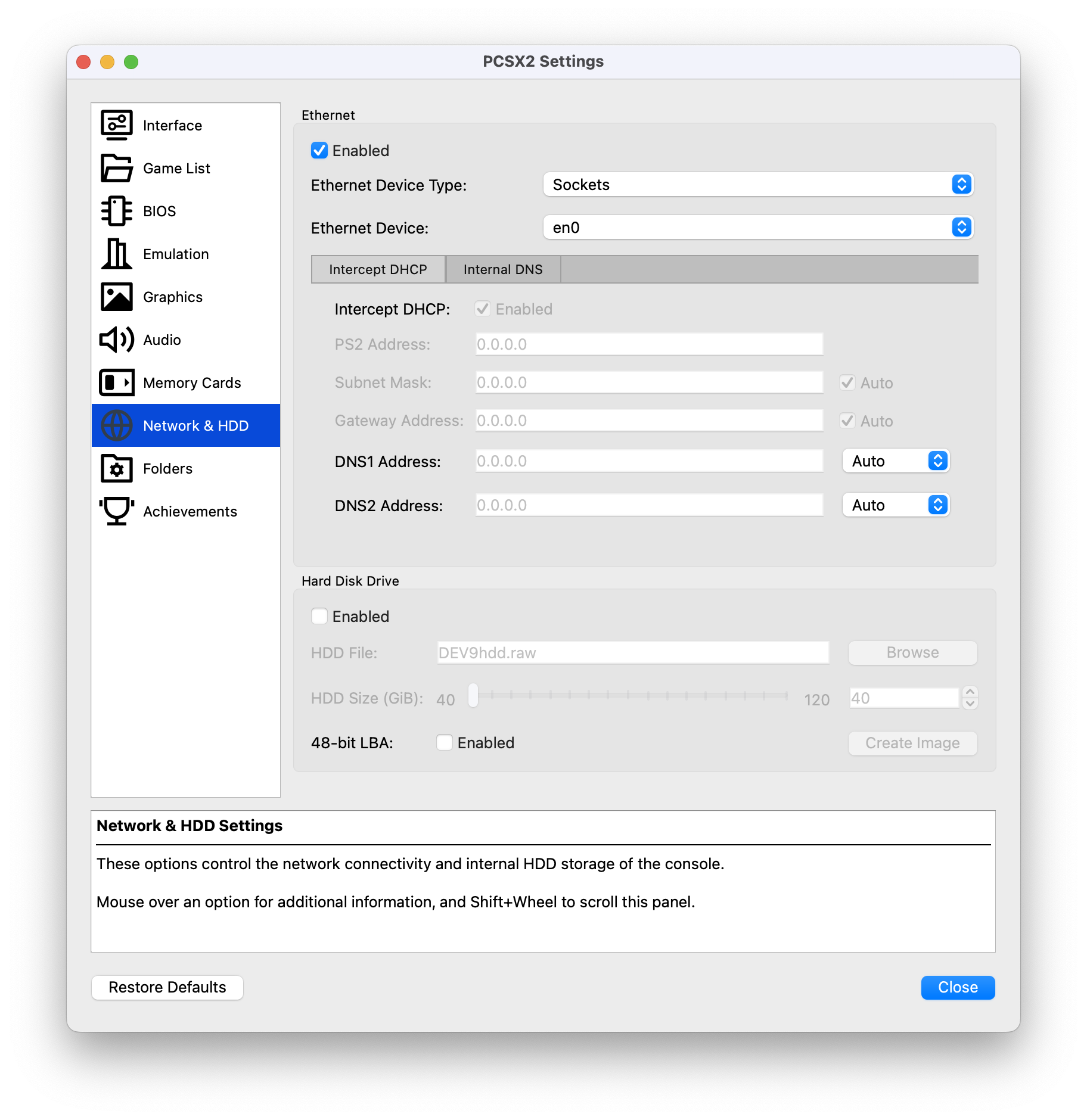 + +If you're finding things tricky, [this YouTube video is extremely helpful](https://www.youtube.com/watch?v=9uXjpkBNkCk). + +That's it! diff --git a/pages/wiki/ps2/pcsx2.md b/pages/wiki/ps2/pcsx2.md new file mode 100644 index 0000000..964c9a5 --- /dev/null +++ b/pages/wiki/ps2/pcsx2.md @@ -0,0 +1,11 @@ +# PCSX2 + +This page contains details on setting up PCSX2 on MacOS. + +1. Download the Mac version of the emulator from: [https://pcsx2.net](https://pcsx2.net) +2. Grab the PS2 BIOS file [here](https://www.retrostic.com/bios/pcsx2-playstation-2) +3. Place this `ps2-bios` folder under `Library > Application Support > PCSX2 > bios` +4. Open the application by right-clicking and selecting `Open` (avoids security issues) +5. Select the `.bin` file with the USA flag +6. Select your game directory. Grab game ROMs from [here](https://vimm.net/vault/?system=PS2) (For example, [Battlefront 2](https://vimm.net/vault/9362)) +7. Have fun! |
